tl;dr?
From within byobu, just run:
byobu-enable-prompt
Still reading?
I've helped bring a touch of aubergine to the Ubuntu server before. Along those lines, it has long bothered me that Ubuntu's bash package, out of the box, creates a situation where full color command prompts are almost always disabled.
Of course I carry around my own, highly customized ~/.bashrc on my desktop, but whenever I start new instances of the Ubuntu server in the cloud, without fail, I end up back at a colorless, drab command prompt, like this:
That's a decent start, but there's two things I don't like about this prompt:
- There's 3 disparate pieces of information, but only two color distinctions:
- a user name
- a host name
- a current working directory
- The colors themselves are
- a little plain
- 8-color
- and non-communicative
"Colour is an effective, powerful and instantly recognisable medium for visual communications. To convey the brand personality and brand values, there is a sophisticated colour palette. We have introduced a palette which includes both a fresh, lively orange, and a rich, mature aubergine. The use of aubergine indicates commercial involvement, while orange is a signal of community engagement. These colours are used widely in the brand communications, to convey the precise, reliable and free personality."With this inspiration, I set out to apply these rules to a beautiful, precise Ubuntu server command prompt within Byobu.
First, I needed to do a bit of research, as I would really need a 256-color palette to accomplish anything reasonable, as the 8-color and 16-color palettes are really just atrocious.
The 256-color palette is actually reasonable. I would have the following color palette to chose from:
That's not quite how these colors are rendered on a modern Ubuntu system, but it's close enough to get started.
I then spent quite a bit of time trying to match Ubuntu color tints against this chart and narrowed down the color choices that would actually fit within the Ubuntu design team's color guidelines.
This is the color balance choice that seemed most appropriate to me:
A majority of white text, on a darker aubergine background. In fact, if you open gnome-terminal on an Ubuntu desktop, this is exactly what you're presented with. White text on a dark aubergine background. But we're missing the orange, grey, and lighter purple highlights!
That number I cited above -- the 3 distinct elements of [user, host, directory] -- are quite important now, as they map exactly to our 3 supporting colors.
Against our 256-color mapping above, I chose:
- Username: 245 (grey)
- Hostname: 5 (light aubergine)
- Working directory: 5 (orange)
- Separators: 256 (white)
byobu-enable-prompt
Of course, this prompt most certainly won't be for everyone :-) You can easily disable the behavior at any time with:
byobu-disable-prompt
While new installations of Byobu (where there is no ~/.byobu directory) will automatically see the new prompt, starting in Ubuntu 13.10 (unless you've modified your $PS1 in your ~/.bashrc). But existing, upgraded Byobu users will need to run byobu-enable-prompt to add this into their environment.
As will undoubtedly be noted in the comments below, your mileage may vary on non-Ubuntu systems. However, if /etc/issue does not start with the string "Ubuntu", byobu-enable-prompt will provide a tri-color prompt, but employs a hopefully-less-opinionated primary colors, green, light blue, and red:
If you want to run this outside of Byobu, well that's quite doable too :-) I'll leave it as an exercise for motivated users to ferret out the one-liner you need from lp:byobu and paste into your ~/.bashrc ;-)
Cheers,








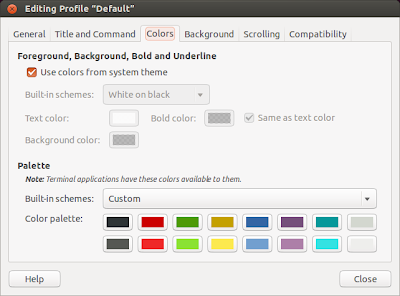

No comments:
Post a Comment
Please do not use blog comments for support requests! Blog comments do not scale well to this effect.
Instead, please use Launchpad for Bugs and StackExchange for Questions.
* bugs.launchpad.net
* stackexchange.com
Thanks,
:-Dustin