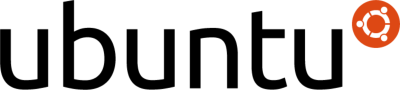For some very good reasons, many people are quite excited about last week's RHEL6 release.
Myself being an Ubuntu Core Developer on the
Ubuntu Server, I thought it prudent to take an honest look at RHEL6, and capture a few new notes here, complimenting Red Hat on their new release, noting some differences between Ubuntu and RHEL, and perhaps inspiring a few lessons we could learn in Ubuntu.
The Download
Several years have past since I last downloaded a RHEL ISO (I do check out Fedora from time to time). I was somewhat surprised that I had to register for an account at RedHat.com to download the image. I was also surprised the credentials I use to log bugs at bugzilla.redhat.com and other RH/Fedora sites were not accepted. Apparently, these identities are not yet federated into an SSO. To create this account, I had to accept Red Hat's
legal statement,
terms and conditions, and their
export control policy documents.
I also had to agree that my email address could be shared with Red Hat's partners. :-/
Once I had my account, I was ready to download. At this point I realized that I actually wanted to save the ISO to a different machine, rather than my desktop. Since the ISO was behind an authentication wall, I wouldn't be able to use wget or rsync to pull it down to that command-line only system. Oh well. I'd have to just pull it to my desktop and then copy it over.
Once the download started, it came down really quickly, maxing out my 20mbps cable internet downstream connection. I pulled the 3.2GB DVD ISO in a quick 22 minutes. Those guys must have some serious bandwidth! :-)
I suppose that I have learned to take for granted Ubuntu's free download policy, making heavy use of local mirrors and convenient access through wget, curl, rsync, zsync, or torrent downloads of Ubuntu ISOs from anywhere, to anywhere.
In any case, I now have a trial RHEL6 ISO in hand.
The Basic Server Installation
I used Ubuntu's
TestDrive to try installing RHEL6 in a handful of KVM virtual machines on my Thinkpad x201. Each guest had 4GB of RAM, 4 CPUs, and 6GB of disk.
$ testdrive -u rhel-server-6.0-x86_64-dvd.iso
The installer starts with a graphical boot menu.
And then drops to a text mode disc integrity check application.
I accidentally chose to test the integrity of the ISO, which actually happened pretty quickly. After testing, the cursor landed back on the "test" button again, which I would have expected to have moved to "continue". Then I tried to "continue", but evidently the ISO had been "ejected" and KVM couldn't find it anymore. So I started the installation over.
This time, I skipped the disc integrity check altogether. The next stage of the installation is entirely graphical. This is in stark contrast to Ubuntu's text-only server installation. There's quite a bit more screen real estate in RHEL's graphical installer, which is used particularly well.
I chose my language and keyboard (mostly autodetected), much like Ubuntu.
Then I chose between two different backing storage options, "basic" or and advanced selection for stuff like iSCSI. I chose "basic".

Next, I initialized my virtio backing disk, which was quite simple -- just one click.

Then I set the host name. On this page, I had the option to configure a more advanced network configuration, but I just used the default. This seemed quite nicely done.
Next, I had to choose a timezone, where I landed in the painful, horrible, no good old timezone selector. It's damn near impossible to click on a city in the US Central timezone, and scrolling through the drop box of all cities is just ridiculous. Ubuntu has made some incredible leaps and bounds forward on this subtle-yet-important aspect of almost any installer.
Then I was prompted for a root password -- something I've not set in a very long time :-) Alrighty, no problem. When in Rome, do as the Romans...
Next, I landed back in a partitioning menu. I say "back" because I had earlier answered a question about "initializing" disks, and now I'm being asked again about my disk layout. No matter. In my setup, I have a qcow2 backed virtio disk, so I just told the installer to wipe it completely and give me the default layout (LVM and such). I really liked how simple this aspect of the RHEL installer is, as compared to the Ubuntu partitioning workflow.
The installer very quickly formatted my disk with the ext4 filesystem.
Next, I'm at basically a graphical equivalent of the Ubuntu Server's tasksel page. There are vastly more profiles and package sets available in this part of the RHEL installer than on the Ubuntu Server installer. This is due, in part at least, to the fact that the installation media is a 3.2GB DVD ISO, about 4.5 times the size of the Ubuntu Server's 700MB CD ISO. In any case, the breaking is fairly logical, though some of this hasn't changed since I first installed Red Hat from a CD in 1998.
For my first installation, I simply selected the "basic server" profile, and didn't add any additional profiles, packages, repositories, or customizations at this time. The installation commenced installing 533 total packages, which took about 5 minutes.
I must say that the graphical installer looks very professional here, with a useful progress bar, information about the packages being installed, and a banner with the RHEL logo (which could just as easily be a slideshow introducing new features). The text based installer in Ubuntu looks a little too 1992 for my tastes. (He says, humming "...Here we are now/We're Nirvana...")
Also, the bootloader was installed automatically, while the Ubuntu Server installer asks if I really want a bootloader on the system. (Yes, please.)
And the installation completed just after that.
The Basic Server Runtime
The installation completed and rebooted. I hit to take a look at grub, where I noticed that only a single kernel was installed. Ubuntu also installs a recovery mode kernel, and a memory test, which I rarely use but are nice to have. The plymouth and boot screens were very clean, minimal, and fast. Like Ubuntu, the boot process no longer scrolls the list of services being started. I rebooted, and removed "rhgb" and "quiet" from the kernel boot parameters and I got my nice, juicy, informative scrolling boot screens. I think saw most of what I would want to see if I had to debug a server with boot problems. This was quite nice.
RHEL6's default server had a somewhat meaty 1.2GB initial disk usage, which contrasts with a default Ubuntu Server footprint that's about 700MB. That said, the default RHEL6 basic server includes 1MB of pure gold, the SSH server, by default. (See the ongoing discussion on ubuntu-devel@ about this one). RHEL6's default does not include a graphical desktop by default (like Ubuntu), though you can add it easily enough during installation.
A few packages I expected to have were missing, such as GNU screen, so I tried to install it using yum. However, yum refused to add any additional packages since this installation is not registered with RHN. Bummer. I might have been able to dig around and add some free repositories, but I didn't. And I had no intention on registering with RHN, so yum would remain untested by me. Sorry.
I played around a little more in userspace. The kernel is 2.6.32, which is the same base version as Ubuntu 10.04 LTS. I only have a root user, by default. I ran $(rpm -qa | sort) and pasted the default package list
here.
Strangely, I noticed that eth0 was not up and configured. I did skip the network configuration section of the installer, but I expected that the system would just be set to DHCP since it was unspecified. Well, I think I was wrong on that account. I had to run $(ifup eth0; dhclient eth0), and then I had a working network interface in my RHEL6 VM.
At this point, I deleted this VM.
The Customized Installation
So I kicked off another installation, this time choosing the "customize now" option in the installer. Here, I found some really enterprisey looking options. Tasks like: a backup client, infiniband support, legacy unix support, mainframe access, scientific support, smartcard support, iscsi. There was also a bunch of other server profiles, like: web services, databases, management, virtualization, and desktop options (which included both Gnome and KDE). Each title had a 1-line sentence describing the option in the text field below. Selecting any of these would then enable another button which would show the suite of packages related to this option, each of which could selected or deselected.
Ideally, I would have been able to see (and search) a complete package list right here. That's not quite how the interface works, though. Still, for a new RHEL6 user, this is a really interesting introduction to the depth and breadth of the distribution.
For this installation, I just selected the virtualization packages.
Once the install completed, I rebooted and logged in again. I can see that qemu-kvm 0.12.1.2, libvirt 0.8.1, and virt-manager 0.8.4 are installed. It's odd, I know, so I must have been doing something wrong, but I couldn't find the kvm or the qemu binaries anywhere on the system. I'm not sure what was going on with that... [[EDIT: Thanks, tyhicks, for pointing out /usr/libexec/qemu-kvm.]]
The Minimal Installation
Since I wasn't able to play with the virtualization host much (as I was already running in a VM, and couldn't find the qemu binary), I killed that installation and restarted, with the "minimal install".
I was curious just how minimal this minimal would be. It installed a total of 219 packages, accounting for a 599M footprint. Not too bad, but I think I would expect something a bit smaller out of a minimal Linux image at this point.
That's pretty much my only experiment with the minimal installation. Again, I would have liked to have used yum to add packages and build this minimal system up to something useful, but I didn't register with RHN. I killed this VM too.
The Software Development Workstation
Finally, I performed one more installation, selecting the "software development workstation" profile. I launched each of these installations using TestDrive, which defaults to a 6GB backing disk image.
Once I selected the workstation profile, though, the installer notified me that I didn't have enough disk space to perform this installation, so I killed the VM and upped my DISK_SIZE=10G in my ~/.testdriverc.
This installation obviously took a lot longer, cranking through 1,451 packages and using several gigabytes of disk space.
After the 1st stage completed installing all of these packages, the system rebooted, and launched directly in the graphical 2nd stage of the installation. Here, I was prompted to enter my non-root user information (name, password, etc). I was also prompted for RHN credentials, which I politely declined.
At this point, I landed in a gdm login window, where I was able to log in with my non-root user. With that, I found myself in the very familiar Red Hat desktop (and felt just a tinge of nostalgia). The applications menu was thoroughly populated with development tools, such as Eclipse and friends.
Wrapping Up
I really enjoyed the 4 or 5 hours I spent test-driving RHEL6. It's pretty important for us, as a Linux community, to be aware of what's going on in our ecosystem. I thought the graphical installer enabled a much smoother installation. The base install footprint seemed a little heavy, but I was impressed to see SSH enabled and running by default (and I wish and pray we could take this plunge in Ubuntu). On the other hand, I found the registration process for downloading the ISO and RHN enablement for repository access highly annoying.
I've been around Red Hat systems for over 12 years, though not so much in the last 3 years. These guys (RH) are doing some phenomenal work on enterprise Linux, and they deserve quite a bit of praise on this front. Nice job.
For my part, I'm going to continue working hard to ensure that Ubuntu 11.04, 11.10, and eventually 12.04 LTS evolve into outstanding enterprise Linux server distributions in their own rights.
:-Dustin